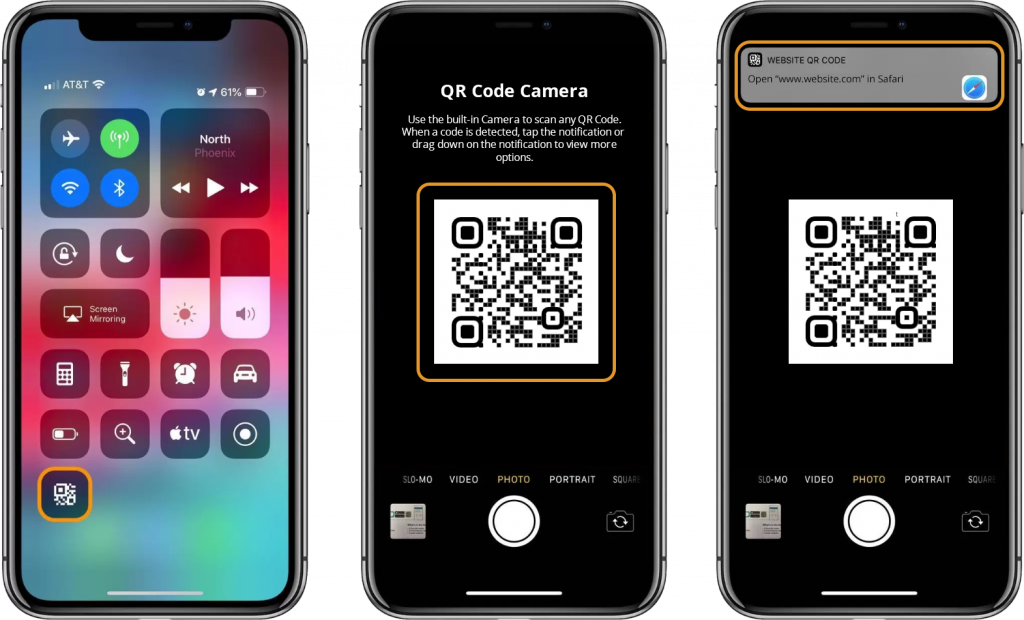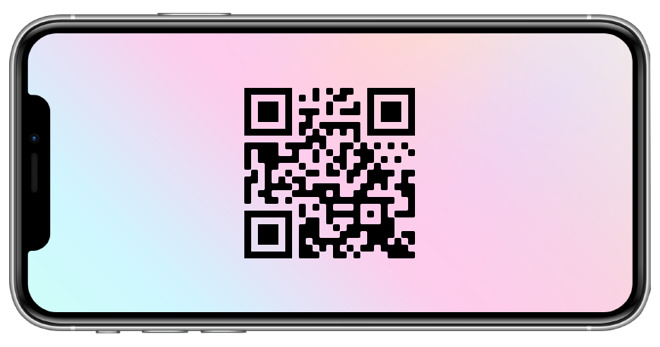The process of scanning QR codes with an iPhone or iPad is quite simple, but not everyone is aware of how to accomplish it.It is safe to say that you have arrived to the proper location if you are unfamiliar with QR codes and have never had the chance to scan one on your smartphone in the past.
In the past two years, QR codes have gained more popularity as a result of the increased need for contactless interactions brought about by the pandemic.
These two-dimensional barcodes are read by the camera on your device and are frequently utilized as a means of communication or storage of information by businesses such as stores, websites, and other physical venues.
Instead of printing out paper menus and having to dispose of them each time new customers come in, these restaurants and cafes can simply get you to scan a QR code and bring the menu up on your device – pretty cool, huh? – rather than printing out paper menus.
This saves the restaurants money because they do not have to print out paper menus.
Because Apple has built a QR code reader inside the camera of the iPhone and iPad, it won’t be difficult for you to scan QR codes on one of these devices if you have one of the finest models of either.
However, just as with any other piece of technology software, it may take a few moments to get the hang of this useful tool.
That is why we have compiled this straightforward explanation on how to scan QR codes on your iPhone or iPad.
However, before we go into that, we want to make sure you are aware of the potential security risks that are provided by QR codes.
It’s true that they can be quite helpful, and there are undeniably advantages to utilizing them, but hackers are aware of how potent they can be, and it’s important to be aware of the strategies they use to try to target them in their attacks.
How do I scan a QR code on iPhone?
- Launch the camera application on your Apple device, be it an iPhone or an iPad.
- Hold the camera in such a way that the QR code can be read easily.
- The code will be recognized by your device, and it will display a notification to you.
- Simply tap on the notice, and you will be directed to the location specified by your QR code.
How to scan QR codes on your iPhone or iPad
The first thing you need to do in order to use your iPhone or iPad to scan QR codes is launch the camera app on your device. This can be done on either your iPhone or iPad.
On most devices, this is located in the bottom right corner of the main page; however, on iPads, it is on the first page, and if you’ve moved it around, it will be somewhere else. If you have an iPhone, it is on the home page.
Now, position the camera of the device so that it is facing the QR code. There is no need to press the shutter button because your iOS smartphone will immediately recognize the QR code and present you with a notification on-screen
(If you don’t have a cell connection or you’re not connected to Wi-Fi, this won’t function for you.)
Simply tapping the notification will send you to the location indicated by the QR code. This might be a website that you visit, an app that you use, or a function on your phone.
You should keep in mind that you can now change the default browser on your iPhone or iPad, thanks to a relaxation in recent versions of iOS.
This means that when you scan a document, you will see a message asking you to go to Chrome or Safari.
You’ve successfully learnt how to scan QR codes on your iPhone or iPad by following those simple instructions. Congratulations on your achievement!
The Secret Code Scanner in your iPhone
Did you realize that your iPhone also contains a scanner for secret codes? It is possible to locate it by using Spotlight, despite the fact that it is technically an application (actually, it is, but you won’t find it in your app library).
It performs the same functions as the camera app, but the viewfinder is significantly larger for you to experiment with.
Simply scroll down from the top of the home screen on your iPhone to reveal the search bar at the top of the device, then put in “Code Scanner.”
Alternatively, you can go to “Settings,” then to “Control Center,” and add “Code Scanner” to the mix of apps on your iPhone.
You can now access it simply swiping down from the upper right-hand side of your screen, and you can start scanning whenever the mood strikes you.
Wallet app can scan QR codes on iPhone and iPad
The Wallet app for the iPhone and iPod touch comes equipped with a built-in QR reader as well. Simply opening the app, selecting the + button located at the top of the “Passes” section, and then selecting the Scan Code to Add a Pass option will get you access to the scanner.
How to Scan a QR code on an Android Phone
- You may scan a QR code on any device running Android 8 or a later version by launching the camera app on your device, directing it to the QR code, and then touching the pop-up banner that appears.
- If the pop-up banner does not appear, you can alternatively scan the QR code with the Google Lens app if you have it installed on your device.
- Open the Camera app on your Android phone.
- Swiping your finger up from the bottom of the screen will bring up the camera app for you to use. You could also access the camera app by tapping the search box on your home screen and typing “Camera.”
- Then point your Android phone at the QR code to scan it.
- Check that the viewfinder displays the QR code in its entirety, including all four of the code’s corners. You should notice a pop-up banner appear on your screen if you are using Android 8 or a later version.
- Tap the banner that appears after you’ve finished.
Make sure you are aware of what the banner does before you tap on it because doing so will immediately take you to the website, launch the application, or carry out another activity. - You can use Google Lens instead of the banner if you don’t see it show on your screen. There is a possibility that the Lens icon, which resembles a shattered box with a circle inside of it, will appear somewhere on your screen.
- Alternately, you may need to hit the Modes (or More) button in the lower-right area of the app before selecting Lens. The QR code can then be scanned by positioning it within the white lines and tapping the magnifying glass icon.
- You may also launch Lens on certain smartphones by touching and holding the QR code displayed on the screen until you see a wheel with a variety of colors spinning around it. When the pop-up banner displays above the QR code, you should tap on it.
- If Google Lens is not functioning properly in the camera app that you are using, you may need to enable it in the settings of your device. You can check the settings for your camera within the app, or you can do it under the general settings on your Android device. After that, turn on the option for Google Lens suggestions.
- Additionally, the Google Lens app is available for download through the Google Play Store. When you have the app open, position the QR code so that it is in the middle of the viewfinder, and then select the magnifying glass icon that is located at the bottom of the screen to scan it.
- It’s possible that your phone isn’t compatible with the app if it’s running Android 7 or an earlier version, but it’s also possible that you already have the Google Lens function installed on your Android smartphone.
- To discover this information, press the Home button located at the bottom of your smartphone (or the line located at the bottom of your screen) until the Google Assistant appears.
- Tap the symbol for Google Lens, or pick the microphone icons, and say, “open Google Lens.” This will activate Google Lens.
- If nothing else works, you can try taking a picture of the QR code or taking a screenshot of it, then opening the Google Photos app and tapping the icon for Google Lens that is located below that picture.
How to Scan a QR Code on an iPhone 2024:Newshub360.net
Related Post
Credit :www.Newshub360.net