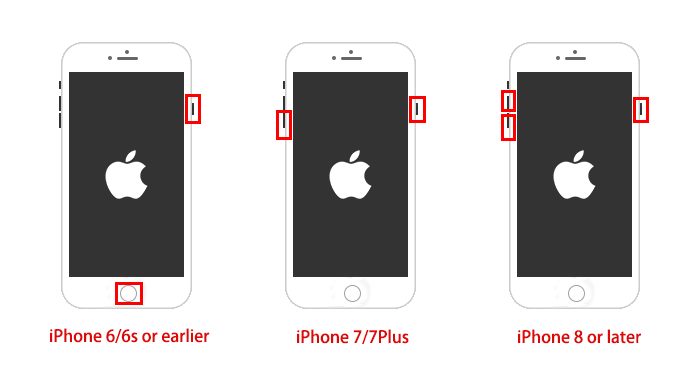How to Fix iPhone Apple Logo Loop. When you least expect it, your iPhone may become frozen on the Apple logo and refuse to open the Home Screen.
This may be quite an inconvenient situation. The encouraging news is that your phone is probably not damaged in any way.
When your iPhone gets frozen on the Apple logo, you can choose from a few different fixes to get it working again.
Don’t freak out if your iPhone gets stuck on the Apple logo and keeps going off. There’s a fix for this. This is a more prevalent issue than you might realize at first glance.
You won’t need to visit a mobile phone specialist to fix it the vast majority of the time because you can fix it yourself.
Let’s start at the beginning and figure out why your iPhone is frozen on the Apple logo before moving on to anything else.
There are a number potential causes for your iPhone to remain stuck in this booting stage, including the following:
- The phone’s software is corrupted. This issue can occur during data transfer or when installing the newest iOS update to an old iPhone model.
- You restored or transferred corrupted files from an iCloud or iTunes backup.
- The iPhone has been jailbroken, and it may have caused some software issues like a boot loop.
- You dropped your iPhone and the impact has messed up some internal components.
- Your iPhone is water damaged. Remember that although the iPhone is water-resistant, it’s not waterproof.
Part 1: Easy and Safe Solutions to iPhone Apple Logo Loop – No Data Loss
We will begin by discussing the straightforward and risk-free remedies to the problem of an iPhone repeatedly booting into the Apple logo. If you look at the solutions, you will be able to fix the problems without losing any of the data.
Fix 1. Hard Reset iPhone to fix iPhone Stuck On Apple Logo Loop
In most cases, the problem can be remedied with a straightforward restart. However, you should try hard resetting the device if the standard way of restarting the device does not work.
Fixing the issue with the Apple logo on the iPhone always looping is quite effective. It will not delete the data and will also effectively address some of the smaller difficulties.
Because the stages for many models vary slightly from one another, it is important to follow the instructions for the specific model that you are utilizing.
For iPhone 8 and later:
After pressing and releasing the button for increasing the volume, proceed to do the same with the button for decreasing the volume.
After that, press and keep held the button labeled Power for a total of ten seconds. After some time has passed, you should then restart your device using the manner that is typically employed.
For iPhone 7/ 7 Plus:
If you own an iPhone 7 or iPhone 7 Plus, then you need to simultaneously press and hold the power button as well as the volume down button.
If you continue to hold both of them down for at least ten seconds, the Apple logo will appear on the screen. Simply perform a standard restart of the iPhone, and the issue will be resolved.
For iPhone 6 and Earlier:
For older versions as well as the iPad, simultaneously pressing the Power button and the Home button and holding them down for at least 20 seconds is required.
When you see the Apple logo show on the screen, you can let go of the buttons. You are able to restart your iPhone utilizing the standard procedure.
Fix 2.Fix iPhone Stuck on Apple Loop Without Data Loss
If you have an iPhone 8 and are having problems with the apple logo loop, ReiBoot is the finest program that you can use to assist you cure the problem.
The software has been developed in such a way that it may be utilized to resolve a variety of problems that are associated with iOS.
Because it offers an interface that is simple and straightforward to use, it simplifies the process of device maintenance for its end users.
Start the software and make sure your iPhone is connected to ReiBoot. Choose ‘Repair Operating System,’ then click ‘Fix Now’ when prompted.
Simply wait for the package to download after clicking the “Download” button.
After the download is complete, select “Repair Now” from the menu, and the app will begin working to fix your iPhone. When everything has been taken care of, you will be contacted about it.
Part 2: Risky and Complex Solutions to Fix iPhone Apple Logo Loop of Death- Data Lost
There are further approaches available, however the data on the device can be compromised via these. Therefore, you should only try out these approaches if you are not overly concerned about the amount of data that will be lost.
Method 1: Restore iPhone From Backup to Get Out Of Apple Logo Loop:
You simply need to attempt restoring your iPhone with iTunes in order to get rid of the endless loop of the apple logo on your iPhone. It is common knowledge that iTunes is an excellent management tool; however, you may not be aware that it may also serve as a technique of problem solving for issues that arise on Apple-branded products. If your iPhone is stuck in an endless loop of the Apple logo, follow the procedures below.
Step 1: Connect your iPhone to the system and launch iTunes on it.
Step 2: As the device connects with iTunes, it will recognize that the iPhone. When you select the Summary tab, you will see the option to restore your iPhone in that section.
After you have confirmed the operation, iTunes will restore the device using the most recent backup that it has.
Method 2: iPhone Recovery Mode Restore:
If you don’t want to use the methods provided by the third party, you can use the way that is provided further down.
You are able to put your iPhone in recovery mode and use iTunes to do a restoration if you use the appropriate key combinations.
In this way, you’ll have an additional solution at your disposal in the event that the iPhone won’t boot past the apple logo.
Step 1: To put iPhone in recovery mode, follow the steps below:
When using an iPhone 8 or later model, connect the device to iTunes and then swiftly push and release the Volume up button while the device is connected.
Repeat those steps using the button labeled “Volume down.” After that, press the Lock button and continue to hold it until the “Connect to iTunes” option appears on the display screen.
To update to iPhone 7 or iPhone 7 Plus, connect your device to iTunes and simultaneously press and hold the Volume down button as well as the power button. Keep pressing the buttons until the Apple logo appears on the screen.
Connect your iPhone 6 or a previous model to iTunes, then press and hold the Home and Power buttons simultaneously for a few seconds while also connecting your iPhone to iTunes. When the icon that looks like a connection to iTunes shows on the screen, you can let go of the keys.
Step 2: As the iPhone is recognized by the iTunes in recovery mode, you will directly get the restore option on the screen. Click on the restore button and wait as the device is fixed.
This will delete all of the data stored on the device, and in order to get it back, you will need to restore it from an earlier backup using iTunes or iCloud.
Part 3: What If the Problem Is Caused By Hardware?
In the event that the iPhone stuck on apple logo boot loop is caused by a problem with the hardware, you will need to take your iPhone to the Apple Store that is located the closest to you in order to get it addressed.
If you take your device to a repair shop that is not an Authorized Apple Store, the warranty on your device will be voided, thus it is imperative that you only trust the Authorized Apple Store with your repair needs. Additionally, it is in your best interest to have an experienced professional fix the iPhone.
How to Fix iPhone Apple Logo Loop 2024:Newshub360.net
Related Post
Credit :www.Newshub360.net